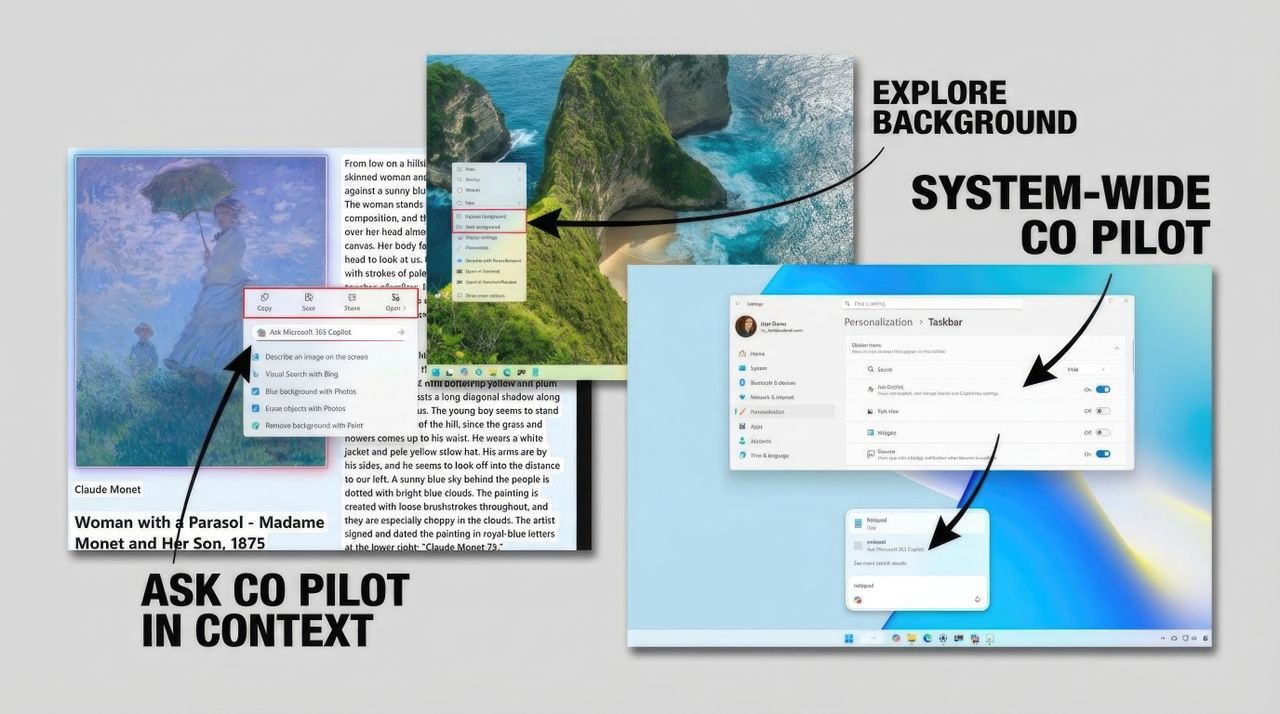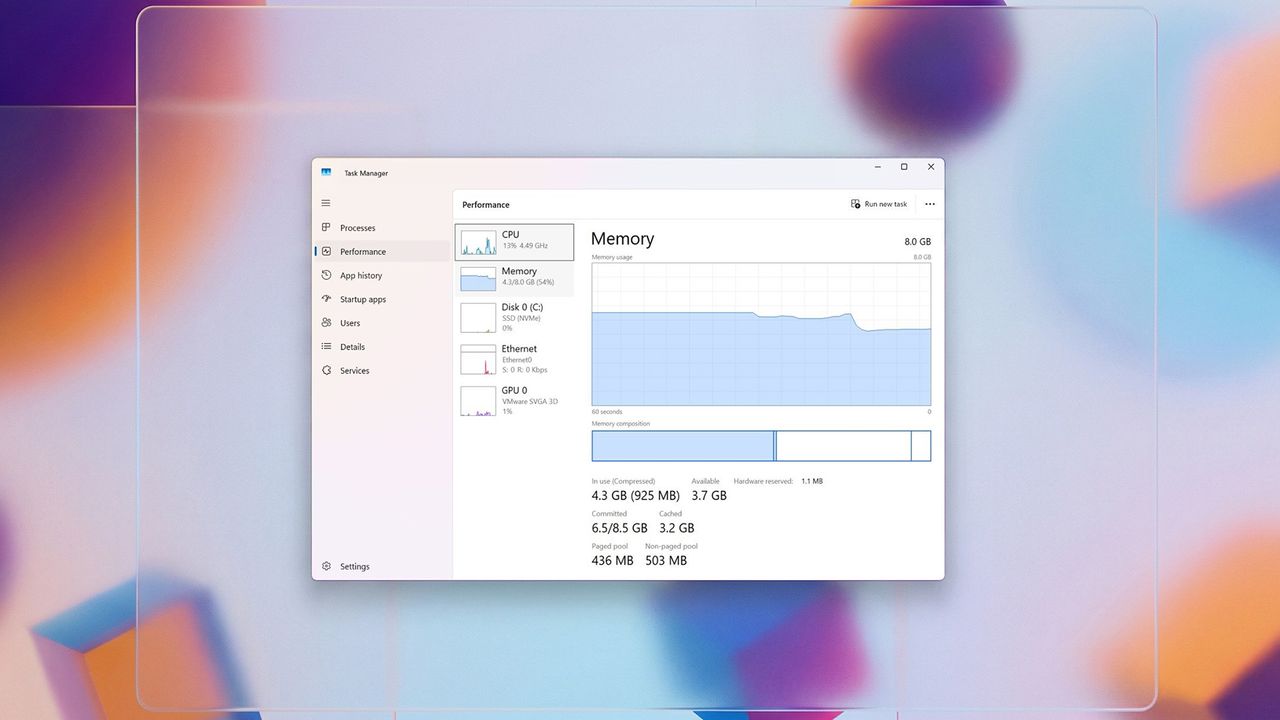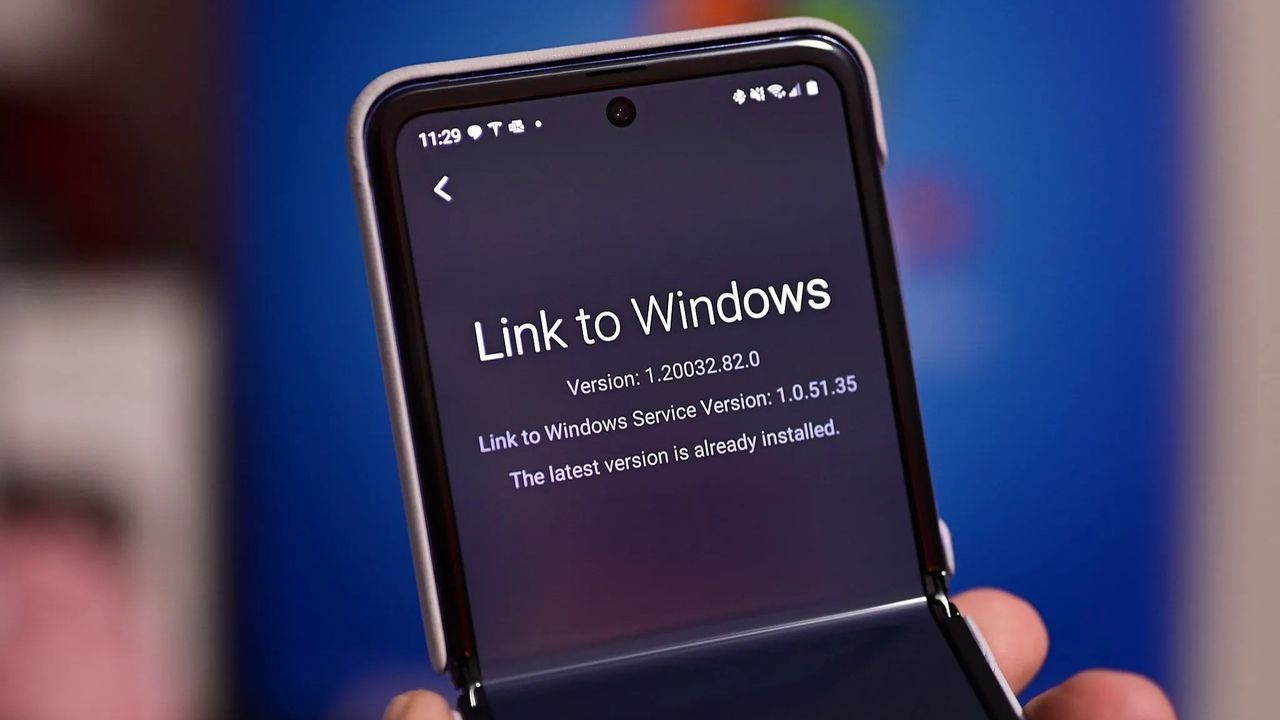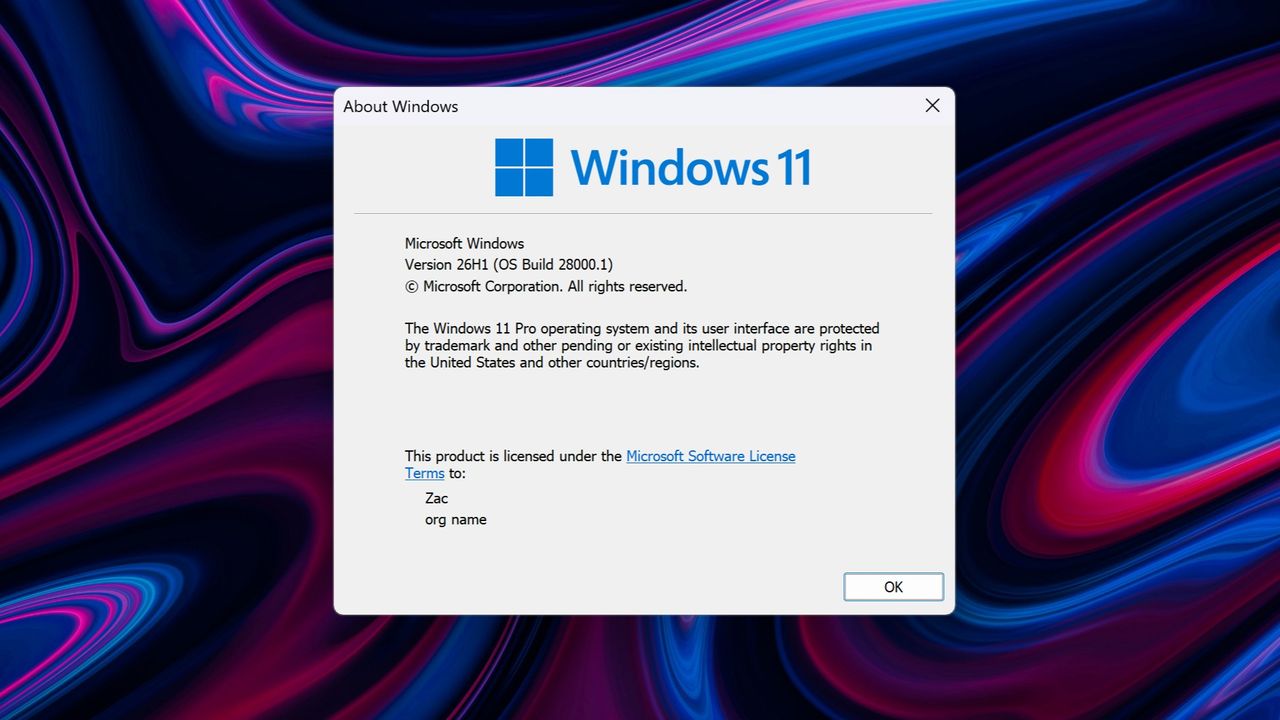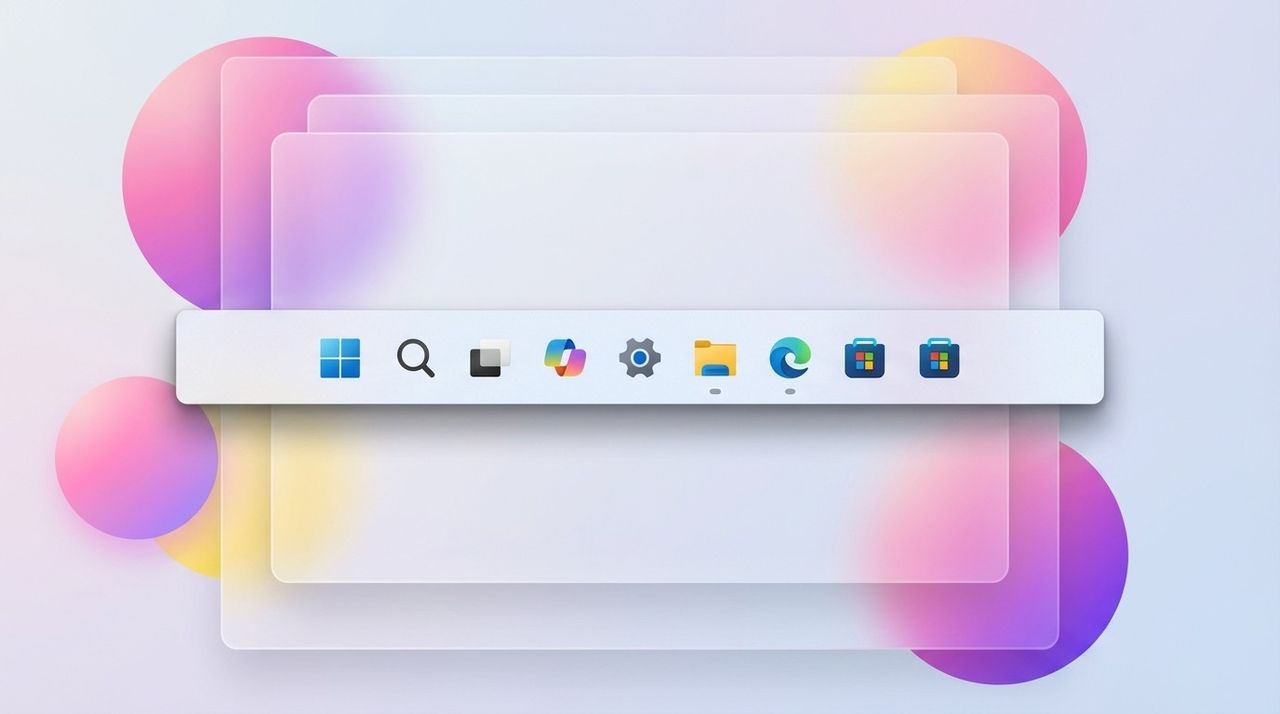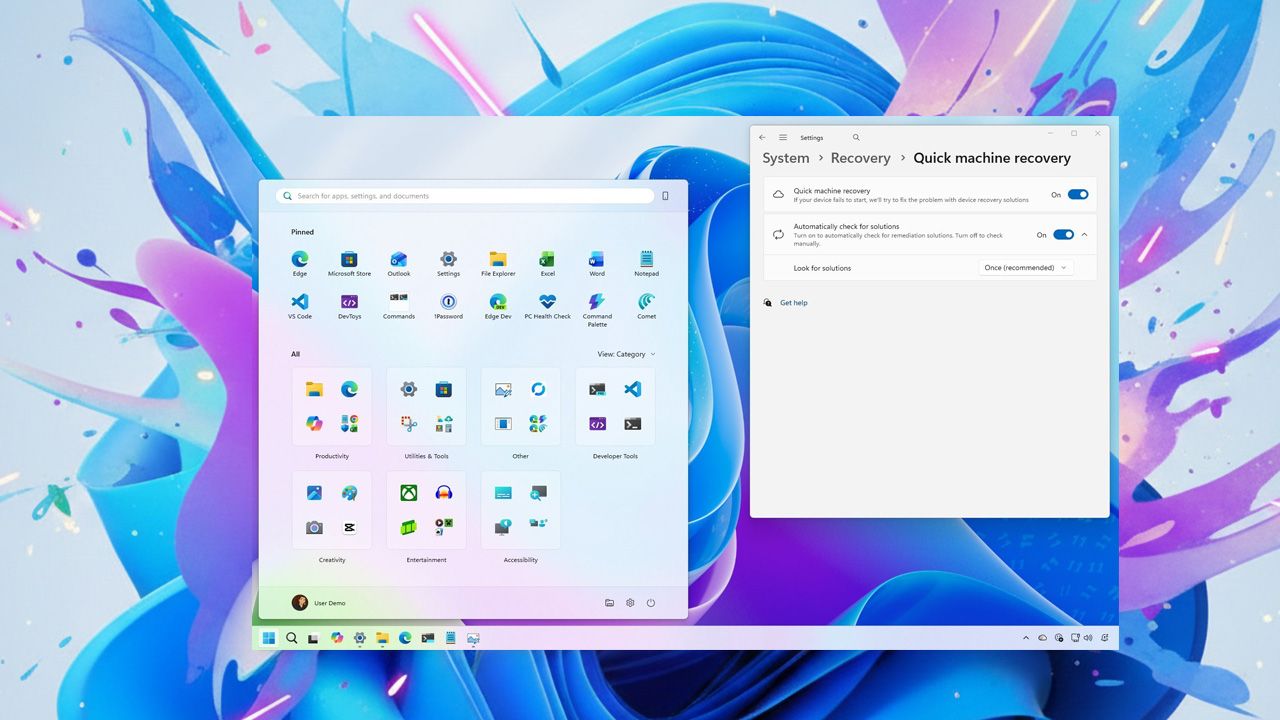Selon le développeur de FlyOOBE, la méthode utilise exactement le même contournement que celui documenté par Microsoft pour les environnements virtuels sauf qu’au lieu de l’appliquer à une VM, FlyOOBE l’applique à votre vraie machine. Et il a fait un boulot de dingue car tout le processus est automatisé… L’outil télécharge l’ISO de Windows 11 via le script Fido (développé par
Pete Batard de Rufus
), applique les patchs nécessaires, et lance l’installation.
Pour ceux qui dormaient depuis 25 ans, OOBE signifie “Out-Of-Box Experience”. C’est cette série d’écrans à la con que vous voyez quand vous démarrez Windows pour la première fois : Création du compte, paramètres de confidentialité, connexion au Wi-Fi, tout ça. Microsoft en profite pour vous faire créer un compte Microsoft (obligatoire sur Windows 11 Home), activer la télémétrie, installer Office 365 en trial, et autres joyeusetés.
FlyOOBE vous permet donc de court-circuiter tout ça. Plus besoin de compte Microsoft, vous pouvez créer un compte local directement. Les paramètres de confidentialité sont configurés pour protéger vos données par défaut. Et surtout, l’outil peut automatiquement désinstaller toute une liste de bloatwares (traduction : logiciels à la con) comme Candy Crush, TikTok, les jeux Xbox que vous n’avez jamais demandés, Cortana, et même Teams si vous voulez.
Cette version 2.2 marque une vraie évolution puisque le développeur (qui avoue être “en guerre contre les choix de performance de Microsoft”) a bossé comme un fou pour transformer FlyOOBE en boite à outils pour Windows. Grâce à lui, on a maintenant une interface modernisée avec un mode compact élégant, des boutons qui passent en mode icônes seules quand ils sont actifs (comme les apps natives Windows 11, sauf que là ça marche bien). Le démarrage est plus rapide, la consommation mémoire réduite… Bref, c’est pas comme le menu Démarrer de Windows 11 ou l’Explorateur qui sont des monstres XAML/WinUI bourrés de bloat.
Le développeur a d’ailleurs un petit coup de gueule savoureux dans ses notes de version : “Peut-être qu’un jour Microsoft corrigera les vrais problèmes de performance au lieu d’ajouter un énième bouton Copilot lumineux. Honnêtement, ça fait mal de voir un OS qu’on a aimé être lentement ruiné par les mauvaises priorités.” On sent le mec qui en a ras-le-bol, et je le comprends…
FlyOOBE est donc passé d’un simple assistant OOBE à un véritable hub de contrôle Windows. Le moteur d’extensions a été complètement retravaillé, avec un système de catégories et de filtres. Certaines pages OOBE sont devenues de véritables mini-apps autonomes, comme Dumputer ou CoTweaker (des anciens outils standalone du même dev qui vivent maintenant leur meilleure vie à l’intérieur de FlyOOBE). Il y a aussi un nouveau tableau de bord Home qui catégorise et recommande intelligemment les options, un système de navigation avec historique complet (comme dans un navigateur), et un moniteur d’activité natif qui log les actions système en temps réel.
L’App Installer intégré propose aussi d’installer automatiquement des logiciels vraiment utiles tels que Firefox, VLC, 7-Zip, Notepad++, et autres essentiels. Pratique donc pour avoir une machine propre et fonctionnelle dès le départ, sans passer des heures à tout configurer manuellement.
Maintenant faut que je sois clair avec vous, utiliser FlyOOBE, c’est contourner les mesures de sécurité mises en place par Microsoft. Le développeur lui-même précise que les mises à jour futures ne sont pas garanties sur les machines “non supportées”. Donc si Microsoft décide de bloquer complètement les PC sans TPM 2.0 dans une future mise à jour, vous pourriez vous retrouver coincé.
Il y a aussi le cas du POPCNT, une instruction CPU que FlyOOBE ne peut pas contourner donc si votre processeur ne la supporte pas (généralement les CPU d’avant 2010), Windows 11 ne fonctionnera tout simplement pas, même avec FlyOOBE. L’outil intègre d’ailleurs un “compatibility checker” pour vérifier ce point avant l’installation.
Notez qu’
en février dernier, Microsoft Defender a commencé à flaguer Flyby11 comme “Win32/Patcher”
, le classant comme application potentiellement indésirable. Le développeur a alors contacté Microsoft et la version actuelle n’est plus détectée, mais ça montre que Microsoft n’apprécie pas vraiment ce genre d’outils.
Maintenant pour utiliser FlyOOBE, pas besoin d’un tuto à rallonge car c’est ultra simple. Vous téléchargez l’exécutable depuis
les releases GitHub
, vous le lancez, et vous avez quatre options :
- Upgrade : Pour passer de Windows 10 à 11 sur une machine incompatible
- Install Only : Pour une installation propre avec personnalisation OOBE
- Experience : Pour configurer Windows après installation
- Apps : Pour gérer les bloatwares et installer des apps utiles
Si vous choisissez l’upgrade, FlyOOBE téléchargera automatiquement l’ISO de Windows 11, appliquera les patchs, et lancera le processus. Comptez alors environ 30 minutes à 1 heure selon votre machine et votre connexion internet. Rassurez-vous, l’outil gardera vos fichiers et tous vos programmes car c’est une vraie mise à niveau, et pas une réinstallation. L’Autopilot intégré a d’ailleurs été amélioré pour vous guider de manière encore plus autonome pendant l’installation.
Petite note pour ceux qui cherchaient le script ConsumerESU (pour les mises à jour de sécurité étendues) : il a temporairement disparu de GitHub, probablement un faux positif qui a fait suspendre le repo, comme c’est déjà arrivé au profil de Belim lui-même. Les joies de la modération automatique…
Maintenant, pour ceux qui veulent aller plus loin, il y a même des builds “Nightly” mis à jour régulièrement avec les dernières fonctionnalités expérimentales. L’ancien Flyby11 3.0 “Classic” existe toujours mais est désormais marqué comme deprecated, donc le dev recommande de passer à FlyOOBE. Notez aussi que FlyOOBE n’est pas le seul outil pour contourner les restrictions de Windows 11.
Rufus permet aussi de créer une clé USB d’installation sans les checks TPM/Secure Boot
. Il y a aussi
les méthodes manuelles avec des modifications du registre
pendant l’installation. Ou carrément passer à Linux, comme le suggèrent certains barbus qui veulent entrainer encore plus de monde dans leur galère… Roooh, ça va, je rigole !
Mais FlyOOBE c’est mon préféré parce qu’il a plusieurs avantages. D’abord, c’est tout-en-un : bypass les restrictions, personnalisation OOBE, et debloating. Ensuite, c’est portable (moins de 400 Ko !), donc pas besoin d’installation et surtout, c’est maintenu activement avec des mises à jour régulières pour s’adapter aux changements de Microsoft. Le dev mentionne d’ailleurs son autre projet
CrapFixer
, une sorte de CCleaner 2.0 de l’époque dorée de Windows XP, si vous êtes nostalgiques.
Alors Microsoft va-t-il bloquer définitivement FlyOOBE et les outils similaires ? C’est possible car ils ont déjà resserré la vis plusieurs fois, mais les devs trouvent toujours de nouvelles méthodes de contournement.
Et c’est encore pire pour activer Windows…
Bref, si vous avez un PC sous Windows 10 qui ne passe pas les vérifications de compatibilité Windows 11, donnez une chance à FlyOOBE. Au pire, vous perdez une heure et au mieux, vous donnez une seconde vie à votre machine et vous évitez de participer à la montagne de déchets électroniques que ça va provoquer.
Et ça, c’est déjà une petite victoire.
Source
Article publié initialement le 4 septembre 2025. Mis à jour le 1 décembre 2025. Merci à Lorenper.