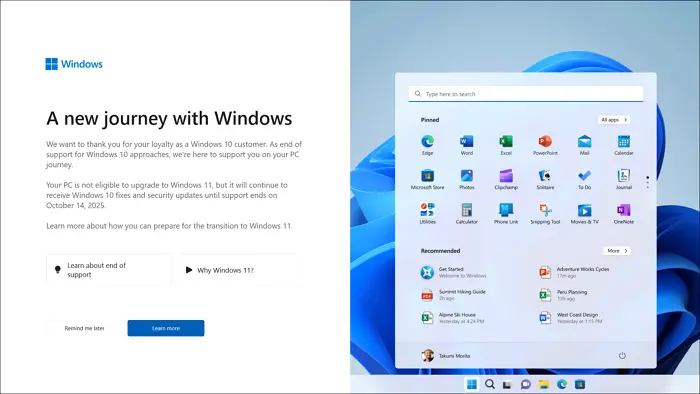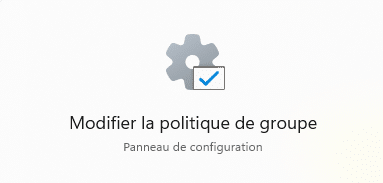Vue normale
How to Use Settings to Open Microsoft 365 Files in Desktop Apps
-
Windows Central - News, Forums, Reviews, Help for Windows 10 and all things Microsoft.

- Microsoft will retroactively downgrade this part of Windows 10 next month
Microsoft will retroactively downgrade this part of Windows 10 next month
Windows 10 Start menu on HP ZBook Studio G4
![]()
Microsoft to End Support for Office 365 Apps on Windows 10 in October
-
Windows Central - News, Forums, Reviews, Help for Windows 10 and all things Microsoft.

- Microsoft addresses the 'elephant in the room,' discusses upcoming end of Windows 10 support
Microsoft addresses the 'elephant in the room,' discusses upcoming end of Windows 10 support
Former Microsoft Executive Vice President Terry Myerson stands in front of a presentation about Windows 10
![]()
How to Find Windows 10 Product Key in 3 Ways
Windows 10 users will have to pay $30 after Oct 2025
![]() Microsoft, in its awareness-based announcement of the End of Support for Windows 10, which will happen in Oct 2025, mentioned that if you are an organization that is still not ready to upgrade to Windows 11 because of multiple reasons, including the software transition, you will need to purchase Extended Security Updates (ESU) for $30, […]
Microsoft, in its awareness-based announcement of the End of Support for Windows 10, which will happen in Oct 2025, mentioned that if you are an organization that is still not ready to upgrade to Windows 11 because of multiple reasons, including the software transition, you will need to purchase Extended Security Updates (ESU) for $30, […]
The post Windows 10 users will have to pay $30 after Oct 2025 appeared first on TheWindowsClub News.
Best Free Android Emulators for Windows 7, 8.1, 10, 11 PC in 2024
![]()
![]()
Windows 10 Build 19045.4598 (KB5039299) rolling out to non-insiders. Full changelog.
![]()
![]()
-
WinCentral

- Windows 10 update KB5037849 with Snipping Tool feature & many fixes available now. Download link
Windows 10 update KB5037849 with Snipping Tool feature & many fixes available now. Download link
![]()
![]()
Microsoft starts showing Windows 10 End of Support notifications
![]() Last year in April, Microsoft announced that Windows 10 22H2 will be the last version of Windows 10. Now, Microsoft is showing full-screen ads about the end of support to Windows 10 and asking users to upgrade to Windows 11 or get a compatible PC to upgrade to Windows 11. Microsoft starts showing Windows 10 […]
Last year in April, Microsoft announced that Windows 10 22H2 will be the last version of Windows 10. Now, Microsoft is showing full-screen ads about the end of support to Windows 10 and asking users to upgrade to Windows 11 or get a compatible PC to upgrade to Windows 11. Microsoft starts showing Windows 10 […]
The post Microsoft starts showing Windows 10 End of Support notifications appeared first on TheWindowsClub News.
Microsoft releases script to fix BitLocker issues to update Windows 10 WinRE
![]() Windows 10 users have experienced KB5034441 update installation failures that make the devices vulnerable to the availability of data encrypted by BitLocker. It bypasses the BitLocker encryption due to a flaw and gives access to the encrypted data. Microsoft has shared a PowerShell script to fix the vulnerability and to automate updating the Windows Recovery […]
Windows 10 users have experienced KB5034441 update installation failures that make the devices vulnerable to the availability of data encrypted by BitLocker. It bypasses the BitLocker encryption due to a flaw and gives access to the encrypted data. Microsoft has shared a PowerShell script to fix the vulnerability and to automate updating the Windows Recovery […]
The post Microsoft releases script to fix BitLocker issues to update Windows 10 WinRE appeared first on TheWindowsClub News.
Extended Security Program for Windows 10 announced
![]() Windows 10 reaches the end of support (EOS) on October 14, 2025. After that, Windows 10 will not receive any fixes for bugs, vulnerabilities, or any technical support for issues that may occur. You need to upgrade from Windows 10 to Windows 11 to be able to receive updates. If you cannot upgrade to Windows […]
Windows 10 reaches the end of support (EOS) on October 14, 2025. After that, Windows 10 will not receive any fixes for bugs, vulnerabilities, or any technical support for issues that may occur. You need to upgrade from Windows 10 to Windows 11 to be able to receive updates. If you cannot upgrade to Windows […]
The post Extended Security Program for Windows 10 announced appeared first on TheWindowsClub News.
-
Actu Généraliste – PhonAndroid
- Copilot sera compatible avec Windows 10, Microsoft n’abandonne pas ses utilisateurs
Copilot sera compatible avec Windows 10, Microsoft n’abandonne pas ses utilisateurs
-
Actu Généraliste – PhonAndroid
- Windows 11/10 : un bug détraque la copie de fichiers, voici comment s’en débarrasser
Windows 11/10 : un bug détraque la copie de fichiers, voici comment s’en débarrasser
-
Actu Généraliste – PhonAndroid
- Windows 10 : ça sent la fin, Microsoft arrête les mises à jour majeures du système d’exploitation
Windows 10 : ça sent la fin, Microsoft arrête les mises à jour majeures du système d’exploitation
-
Actu Généraliste – PhonAndroid
- Windows 10, 11 : votre PC sera bientôt beaucoup plus performant en gaming, voici comment
Windows 10, 11 : votre PC sera bientôt beaucoup plus performant en gaming, voici comment
Meilleurs antivirus gratuits pour Windows en 2023 : lequel choisir ?
Windows : Afficher un message à L’ouverture de session
Nous allons vous montrer comment ajouter un message d’ouverture de session Windows.
Mais pourquoi ajouter un message d’ouverture de session ?
Souvent pour afficher des clauses de responsabilité ou non-responsabilité, ajouter des informations importantes ou bien même avertir les usages de certains changements.
Il y a deux manières de faire cet ajout :
- Par la modification de la Stratégie de groupe (GPO).
- Par la modification des clés de registre.
Par la modification de la Stratégie de groupe (GPO)
À mon avis, la meilleure manière de procéder dans un cadre d’entreprise, car cette modification peut-être faite depuis l’active directory (Windows Server). Cela n’empêche pas que vous puissiez faire la modification depuis les postes (Windows 7, Windows 8, Windows 10, Windows 11)
- Rendez-vous dans les GPOs en tapant gpedit.msc depuis l’exécution Windows ou tapez en toutes lettres “éditeur de stratégie de groupe locale” depuis le menu démarrer. Pour les configurations serveur de domaine, cela se passera depuis votre gestion des stratégies de groupe.

- Parcourez les paramètres de stratégie : Configuration ordinateur > Paramètres Windows > Paramètres de sécurité > Stratégies locales > Options de sécurité.
- Rechercher ces deux paramètres :
Ouverture de session interactive : titre du message pour les utilisateurs essayant de se connecter.
Ouverture de session interactive : contenu du message pour les utilisateurs essayant de se connecter. - Modifier le paramètre de titre du message pour modifier l’entête, par exemple :
- Modifier le paramètre contenu du message, par exemple :
- Appliquer vos modifications en faisant un “gpupdate /force” sur l’ordinateur en question puis un redémarrage.
Par la modification des clés de registre
- Rendez-vous dans l’Éditeur de registre en tapant regedit depuis l’exécution Windows où taper en toutes lettres “éditeur du registre” depuis le menu démarrer.

- Parcourez l’éditeur de registre : Ordinateur\HKEY_LOCAL_MACHINE\SOFTWARE\Microsoft\Windows\CurrentVersion\Policies\System. Depuis le volet droit, vous trouverez les chaînes legalnoticecaption (titre) et legalnoticetext (contenu du message) :
- Fermez et redémarrez votre poste.
Bravo : Vous avez réussi ! Vous serez désormais capable d’ajouter un message d’ouverture de session.
Source : Texte du message d’ouverture de session interactive (Windows 10) | Microsoft Learn
L’article Windows : Afficher un message à L’ouverture de session est apparu en premier sur Le Blog du Wis.